Animations for Menyoo (Favourite) 2.0
7,406
87
7,406
87
This is my favorite animations for Menyoo.
The file contains 2 archives for the first and second part of the animations.
Why this visualization is needed :
Quick visual selection of the desired animation using video, jumping through time codes, instead of blindly searching for the animation you need, sorting through more then 20,000 animation and wasting an incredible amount of time.
Follow the link on YouTube video:
https://youtu.be/X932aZMJ7fw (for the first part)
and
https://youtu.be/WyaY0I7qXiQ (for the second part)
Video (for the first part) is split into 18 timecode sections and video (for the second part) is split into 23 timecode sections for quick and easy visual search.
Each part lasts 30 seconds and contains 15 animations on the screen, each with its own number from 1 to 262 (for the first part) and from 1 to 340 (for the second part).
You can quickly view all animations using time code (See description under the video on YouTube using the links above) and choose the numbers suitable for your project.
Then download the file with all the animations presented in the both videos and from the downloaded files choose the necessary numbers for yourself that you have selected by watching a video for your project, by copying and pasting into your new file, or simply delete the animations that don't suit you.
Advice :
Or make it easier: just leave the downloaded file as it is, so as not to bother!
How to use :
Next, load the animations of your choice along the path:
The main folder with the GTA 5 game -- the menyooStuff folder -- the FavoriteAnims.xml file
To select your chosen animations, simply open the GTA5 Game, -- go to Menyoo, -- then go to Animations and then -- to Favorites
All done!
Enjoy
The file contains 2 archives for the first and second part of the animations.
Why this visualization is needed :
Quick visual selection of the desired animation using video, jumping through time codes, instead of blindly searching for the animation you need, sorting through more then 20,000 animation and wasting an incredible amount of time.
Follow the link on YouTube video:
https://youtu.be/X932aZMJ7fw (for the first part)
and
https://youtu.be/WyaY0I7qXiQ (for the second part)
Video (for the first part) is split into 18 timecode sections and video (for the second part) is split into 23 timecode sections for quick and easy visual search.
Each part lasts 30 seconds and contains 15 animations on the screen, each with its own number from 1 to 262 (for the first part) and from 1 to 340 (for the second part).
You can quickly view all animations using time code (See description under the video on YouTube using the links above) and choose the numbers suitable for your project.
Then download the file with all the animations presented in the both videos and from the downloaded files choose the necessary numbers for yourself that you have selected by watching a video for your project, by copying and pasting into your new file, or simply delete the animations that don't suit you.
Advice :
Or make it easier: just leave the downloaded file as it is, so as not to bother!
How to use :
Next, load the animations of your choice along the path:
The main folder with the GTA 5 game -- the menyooStuff folder -- the FavoriteAnims.xml file
To select your chosen animations, simply open the GTA5 Game, -- go to Menyoo, -- then go to Animations and then -- to Favorites
All done!
Enjoy
최초 업로드: 2021년 12월 09일 (목)
마지막 업로드: 2021년 12월 25일 (토)
마지막 다운로드: 9시간 전
댓글 12
This is my favorite animations for Menyoo.
The file contains 2 archives for the first and second part of the animations.
Why this visualization is needed :
Quick visual selection of the desired animation using video, jumping through time codes, instead of blindly searching for the animation you need, sorting through more then 20,000 animation and wasting an incredible amount of time.
Follow the link on YouTube video:
https://youtu.be/X932aZMJ7fw (for the first part)
and
https://youtu.be/WyaY0I7qXiQ (for the second part)
Video (for the first part) is split into 18 timecode sections and video (for the second part) is split into 23 timecode sections for quick and easy visual search.
Each part lasts 30 seconds and contains 15 animations on the screen, each with its own number from 1 to 262 (for the first part) and from 1 to 340 (for the second part).
You can quickly view all animations using time code (See description under the video on YouTube using the links above) and choose the numbers suitable for your project.
Then download the file with all the animations presented in the both videos and from the downloaded files choose the necessary numbers for yourself that you have selected by watching a video for your project, by copying and pasting into your new file, or simply delete the animations that don't suit you.
Advice :
Or make it easier: just leave the downloaded file as it is, so as not to bother!
How to use :
Next, load the animations of your choice along the path:
The main folder with the GTA 5 game -- the menyooStuff folder -- the FavoriteAnims.xml file
To select your chosen animations, simply open the GTA5 Game, -- go to Menyoo, -- then go to Animations and then -- to Favorites
All done!
Enjoy
The file contains 2 archives for the first and second part of the animations.
Why this visualization is needed :
Quick visual selection of the desired animation using video, jumping through time codes, instead of blindly searching for the animation you need, sorting through more then 20,000 animation and wasting an incredible amount of time.
Follow the link on YouTube video:
https://youtu.be/X932aZMJ7fw (for the first part)
and
https://youtu.be/WyaY0I7qXiQ (for the second part)
Video (for the first part) is split into 18 timecode sections and video (for the second part) is split into 23 timecode sections for quick and easy visual search.
Each part lasts 30 seconds and contains 15 animations on the screen, each with its own number from 1 to 262 (for the first part) and from 1 to 340 (for the second part).
You can quickly view all animations using time code (See description under the video on YouTube using the links above) and choose the numbers suitable for your project.
Then download the file with all the animations presented in the both videos and from the downloaded files choose the necessary numbers for yourself that you have selected by watching a video for your project, by copying and pasting into your new file, or simply delete the animations that don't suit you.
Advice :
Or make it easier: just leave the downloaded file as it is, so as not to bother!
How to use :
Next, load the animations of your choice along the path:
The main folder with the GTA 5 game -- the menyooStuff folder -- the FavoriteAnims.xml file
To select your chosen animations, simply open the GTA5 Game, -- go to Menyoo, -- then go to Animations and then -- to Favorites
All done!
Enjoy
최초 업로드: 2021년 12월 09일 (목)
마지막 업로드: 2021년 12월 25일 (토)
마지막 다운로드: 9시간 전

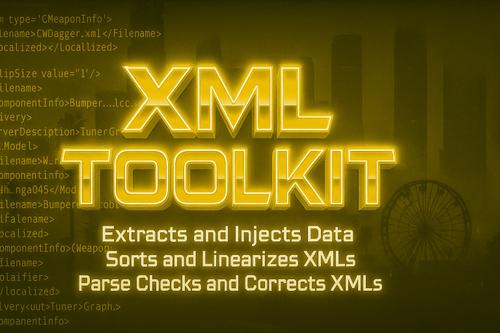
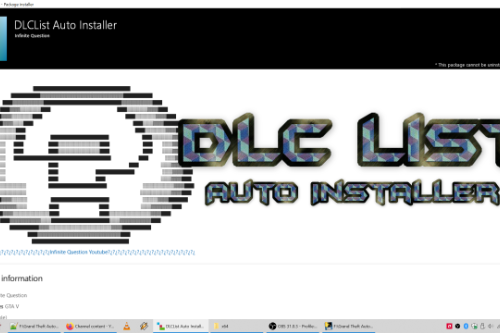


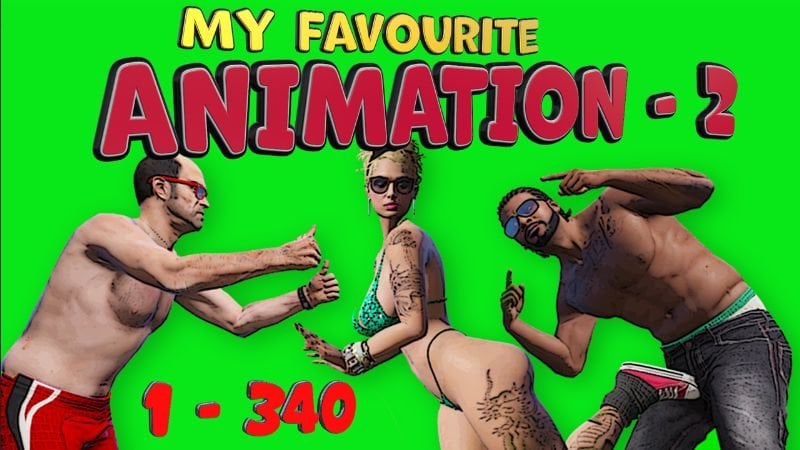



 5mods on Discord
5mods on Discord
Fuck me, this is a lot of effort. Good one!
simply for the effort this is a 5/5! I believe you can add your own video by clicking on the add video button and it will show up after the pictures!
@gtaspeedguy Tnks, Bro! I didn't know it, You helped.
@alex777ok Hello, which mod did you use to get the chick with the big tits?
@NightBreak290 I'm guessing KinkyNudes by RoseCreationsYT
Applying process
@NightBreak290 same question but i'd say "Mp Female New full body mod with breast physics 1.04" from "Nivinha"... I hope alex777ok will comfirm it because I have to choise THE model for a machinima and Ilike verry much the one he used in these videos... nice job !
@NightBreak290 On the Youtube chanel he says it's the final model 2.0 from "Nivinha"...
I must just be dumb. The download files (After extracting them) have HTML files in them. There is no list of numbered animations to pick them. Dragging the files over to Menyoo Stuff does nothing. Please help me.
oye pero en mi carpeta de menyoo no existe la carpeta FavoriteAnims.xml
If the animation is suspended in the air, how to lower it to the ground or adjust it? Are there any methods for this?
Where I get this 20.000?